A few years ago while I was moving into a new house and planning how I would set up my new network I discovered that the existing phone lines in the home were installed in such a way that I was able to repurpose many of the cables and use them to set up a full gigabit Ethernet network in much of the new house without pulling any new cable at all. Since that project I have been able to save a lot of time and money on several projects simply by converting phone lines to Ethernet
It is not uncommon to be able to convert phone lines to Ethernet, but before you get started you need to make sure that the phone lines were originally put in using the right kind of cable and topology (or network design) to be able to be used for Ethernet. Once you are sure the original network was set up in a way suitable for conversion it is simply a process of re terminating all of the cables with the proper connectors and verifying that everything is set up correctly.
In this article I will go through how to tell if your phone network is a good candidate for conversion and how to go about setting everything up.
How to tell if your phone lines are the right kind of cable to work as Ethernet
Before we can decide if the phone lines in your house were installed using cable that is good enough to be used in an Ethernet network we need to figure out exactly what kind of cable is installed in your walls. Much of the time the category (or type) of cable is printed right on the outside of the cable, but if you do not see the category number or if you are in a situation where you cannot even see much of the outside of the cable at all we can still look at the back of a phone jack and get a good idea of whether it will work or not.
The first thing to look at is the number of wires in the cable and whether they are twisted together in pairs or not. If the wires inside your cable are not twisted into pairs you can not use that cable for any kind of Ethernet at all.
Strictly speaking for a cable to officially support Ethernet it needs to be built using the Electronic Industries Alliance (EIA) and Telecom Industry Association (TIA) standards. Cables under the TIA/EIA standard will have four pairs (eight individual) of twisted wires. If your cable does not have all four pairs it will not officially support Ethernet but it may still work at slower speeds. The table below breaks down some of the twisted pair cabling commonly used in homes and lists what they can be used for.
| Category | Number of wires in cable | Data Rate | Suitable for Ethernet | Compatible with Power over Ethernet |
|---|---|---|---|---|
| Anixter Category 1 | 4, 6, or 8 | 1 Mbps | No | No |
| Anixter Category 2 | 4, 6, or 8 | 4 Mbps | No | No |
| Two Pair Cat 3 | 4 | 10 Mbps | Limited to 10 Mbps | No |
| TIA/EIA Category 3 | 8 | 10 Mbps | Limited to 10 Mbps | Limited to 15.4 W |
| Two Pair Cat 4 | 4 | 16 Mbps | Limited to 10 Mbps | No |
| TIA/EIA Category 4 | 8 | 16 Mbps | Limited to 10 Mbps | Limited to 15.4 W |
| Two Pair Cat 5 | 4 | 100 Mbps | Up to 100 Mbps | No |
| TIA/EIA Category 5 | 8 | 100 Mbps | Limited to 100 Mbps | Yes |
| TIA/EIA Category 5e | 8 | 1 Gbps | Yes full gigabit speed | Yes |
| TIA/EIA Category 6 | 8 | 10 Gbps | Yes 10 gigabit speed | Yes |
If you are still unsure what kind of cable you have, but you think that it might be adequate, the next step is to terminate the longest cable that you have and test it to see what kind of performance can be attained from the cable. If, after you have used the longest cable for some time and everything is working up to your requirements it is then safe to move on and set up the rest of the phone lines to run as Ethernet in your network.
How to tell if your phone lines go to the right places
The second major consideration to think about before you spend the time and resources to re terminate your phone lines as Ethernet cables is your network topology (or design). The two most common topologies that I see in phone networks are the “Hub and Spoke” topology and the “Dazy Chain” Topology.
A “Hub and Spoke” network will have one cable for every phone jack in the house. Each of the cables will run directly from the phone jack to a central location, or hub, without connecting to any other devices along the way. One of the best ways to quickly tell that you have a “Hub and Spoke” network in your home is if you can find the hub. These are usually located in a closet or utility space and just look like a bundle of cables with some of the wires from inside the cable stripped back and twisted together with the line that connects to the local phone company (or the demarcation point). If the number of cables in the hub matches the number of phone jacks in the house then you have a “Hub and Spoke” topology and you are good to move on and start setting up your new network!
If however there are fewer cables connected to the demarcation point then there are phone jacks in the house you have at least some dazy chained phone lines. You may be able to terminate some of the sections together (with a small performance decrease) to make a smaller number of suitable Ethernet cables but it will not be possible to use the existing infrastructure to install Ethernet in all of the old phone locations.
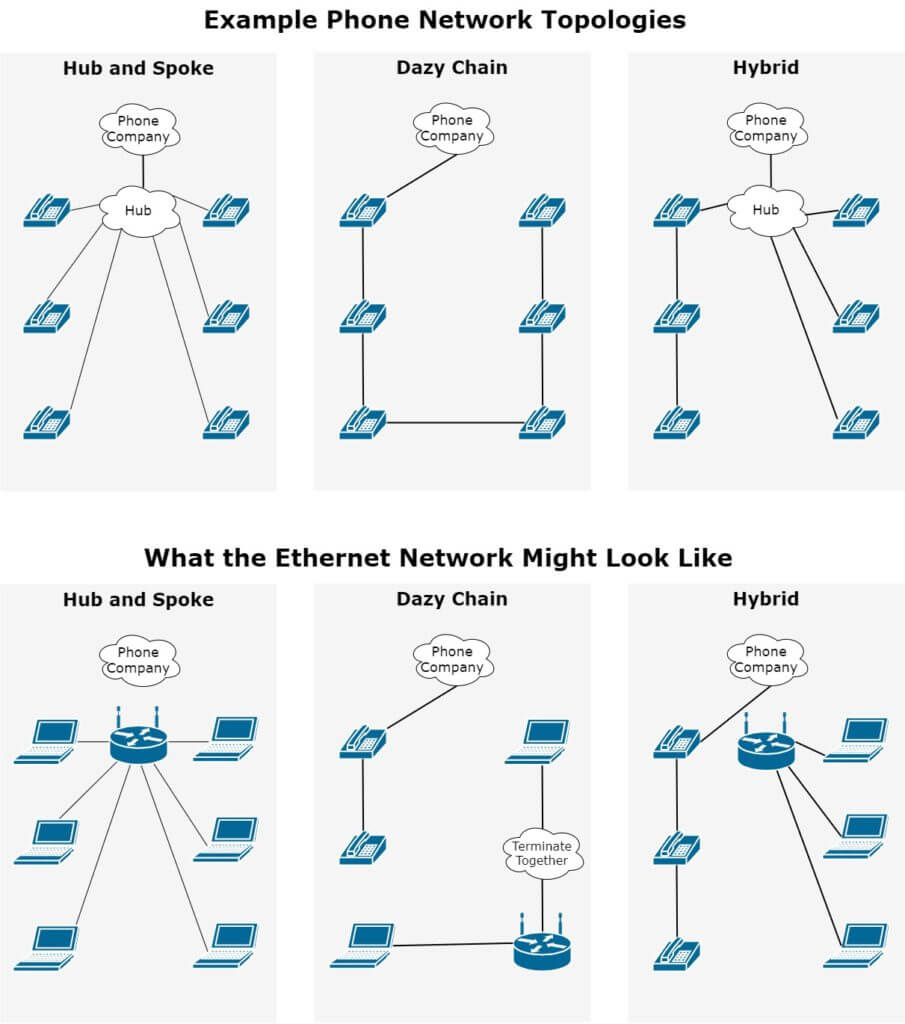
Take a look at the topology charts that I put together to illustrate some the the styles of network that I have commonly encountered. Notice that the only way to use every phone location for Ethernet is to start with a “Hub and Spoke” topology. I also showed that you can choose to only use parts of the original network and leave some of the phones in your home connected and working.
You might find it helpful to sketch up your own topology diagram of your own house and label each of the locations with the names of the rooms were they can be found. It can be tricky to track down where each of the cables go so if you are having trouble take a look at the article I wrote on tracking down mystery cables.
What is a phone line to Ethernet adapter? And what you should use instead
Most people who research the topic of using phone lines as the infrastructure for an Ethernet network will come across the seemingly quick, easy, and cheaply available solution of using adapters to plug network equipment directly into a phone network. These devices are usually called “phone to ethernet adapters” or sometimes “phone to ethernet cables” and look like they might just work. In reality these devices are only really designed to let you connect a phone through an ethernet cable and not the other way around.

In most situations a network device will not even connect using one of these adapters and even if it does you can expect poor stability and performance with a speed that is physically limited to one hundred Mbps or slower.
The only way to get a real stable Ethernet connection is to completely remove the old phone jacks and replace them with Ethernet jacks with the same or better category rating that you found on the outside of your cable earlier.
Terminating the cables with new Ethernet Jacks or RJ-45 Ends
Choosing the Correct Materials
The first question that needs to be answered when picking out what parts you will be installing in your new network is whether you want to use male (RJ-45 shown in the first picture below) or female ends (Ethernet Jacks shown in the second picture below). I would recommend that you use female ends at the locations around the house for a variety of reasons.
- Ethernet jacks look better because they can be finished out with a nice faceplate
- Ethernet jacks allow you to use a patch cord between your computer and where the jack is terminated in the wall.
- Patch cords are designed to be moved around a lot and will last longer then the cables in your wall for this application.
- Patch cords are cheap and easy to replace if they get damaged. You will need to re terminate the cable if you are using a male end and it gets damaged.
- You can easily change out a patch cord for ones of different lengths if you need to move your network device somewhere else in the room.
Whether you choose to install female ends at the central location next to your router or switch is more of stylistic choice but there are some things to consider first.
- Structured cabling is not designed to be moved around a lot so if you will be needing to move the switch regularly it is best to install jacks and patch cords.
- By cutting out the Ethernet jacks and patch cords you can simplify a network and make the switch side look cleaner in some situations.
- RJ-45 ends are cheaper per unit then jacks so if you are doing a lot of cables you can save a good amount of money here.
- RJ-45 ends require a special tool (called RJ-45 crimpers) to be installed so if you are only doing a few cables it might just be cheaper to install jacks on both ends of the network cables.
Earlier in the article I mentioned that there are some situations where you will need to terminate together the Ethernet cables. To terminate two Ethernet cables together all you need to do is put a jack on one cable, install a RJ-45 connector on the other cable, and snap them together. You can loose some performance by doing this but it is not much and most of the time a cable will still perform up to it’s category rating with terminations and patch cords on both ends and a single splice in the middle. The performance drops do add up so while one splice is probably fine performance will get worse and worse as you add more and more of them.
Terminating the Cables
Now that you have chosen the style of connector that you are going to use in your network all that is left is to terminate the cables, connect everything up, and make sure everything is working the way that it should.
Terminating Ethernet cables is a job that a lot of people seem to find pretty intimidating but it is not something that is all that difficult. The biggest thing to remember is that it might take a little bit of practice to get quick at terminating but as long as you take your time and follow the tips in my guides on how to terminate Ethernet Jacks or how to terminate RJ-45 connectors most people will be able to get good clean results that perform well from their very first termination.
Testing and verifying your new network
Now that you have installed all of your network connections all that is left to do is connect up all of your equipment and make sure everything is working the way that you expect it to. There are a variety network cable testers on the market at a variety of budgets that can help you do this quickly and easily. These testers will look at each of the individual wires in the cable and will provide you with the information that you will need to find and resolve any problems.

This tester from Klein is one of my favorite every day testers as of late. You can spent quite a bit less then this and get something that will generate wire map style test results but this is really where I find the best value per dollar. Two of the reasons that I find this particular unit to be among the best are that the multiple dongles make testing more then one cable go quite a bit more quickly and that I find the displays on most other testers to be woefully lacking, both in readability and clarity of information.
If you only have a few cables to terminate and do not want to buy a tester there is another way to get a good idea of how a cable will perform. Simply connect up a computer and see what link speed it connects with. In the screen shot below you can see that the Link speed on this connection is 1000 Mbps which is the fastest that can be achieved with this computer so everything looks good.

If there is a problem with your new Ethernet connection it might show up as one of the following symptoms.
- The listed link speed is slower then what is expected for the equipment that is being used
- No active ethernet cable shows up under Ethernet Settings in windows
- The link speed is correct but the connection is unreliable or intermittent
Most of the time the problem ether comes down to the cables being plugged into the wrong place, faulty terminations, or bad cable. If you are experiencing any of these problems take a look at my article (coming soon) on troubleshooting Ethernet cables.


